Easy Installation of PIM DEASoft-V3
This chapter shows you how to install PIM DEASoft-V3
PIM DEASoft-V3 is easy to install on any computer. Both 32-bit and 64-bit operating systems are supported.
Download the software
To install PIM DEASotft-V3 you need the files you downloaded from the FTP site or received by CD.
You also need a .NET framework version 3.5 or higher. The Microsoft .NET Framework is a software framework that can be installed on computers running Microsoft Windows operating systems. For further details please visit the Microsoft site and search for “.NET framework version 3.5” or higher.
Proceed now as follows:
Readme.doc/ Readme.txt
Please read this first. It explains how to install the PIM DEASoft-V3 using your acquired files.
Setup.exe and Setup.msi
You need these files to install the PIM DEASoft-V3.
Hardware that you will need
-
A PC with Pentium 3 or higher processor or 100% IBM-Compatible computer with a minimum of 128 MB of RAM and a monitor supported by Windows;
-
Windows 2000/XP (or higher) operating system;
-
A hard disk drive with at least 100MB of disk space;
-
A printer supported by Windows, if you plan to print reports.
To install PIM DEASoft-V3:
1. Turn on your computer;
2. Run Setup.exe. This will install PIM DEASoft-V3 in your computer. If your computer is not up-to-date you will be prompted to install DotnetFx35Setup.exe
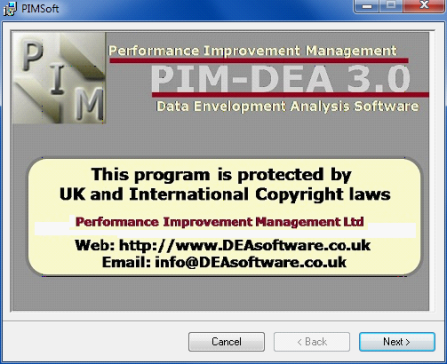
3. Once fully installed the PIM V3 pop-up will show on your screen. Follow the instructions ensuring you save it in the correct folder for your individual computer. It will save by default into "C:\Program Files\PIMSoft\" unless you choose another location. On completion you will be told that the software has been fully installed. Press CLOSE at this point.
4. Note: If you have a firewall or anti-virus program installed ensure that it treats the software as trusted and does not restrict the running of the program PIM.exe.
PIM DEASoft-V3 is now ready and you should have a "PIM Shortcut" on your Start menu.
5. The software should now be fully installed on your computer. A "PIM Shortcut" should appear on your Start menu. To be able to run the software on the first occasion you will need to be connected to the internet so that your license key can be validated. Run PIM-DEAsoftV3 and when prompted enter the license code that was sent to you on purchase of the software. Once validation has taken place you can use the software even when not connected to the internet (but see below for time limited licenses).
6. A single user license enables you to install and run the software on two different computers. To install PIM DEasioftV3 on a second computer you will need to repeat steps 1- 5 and be connected to the internet at the point where you need to have the license validated.
7. If you have purchased a time-limited license you will always need to be connected to the internet when running the software. For permanent licenses you only need to be connected to the internet on first installing the software on a given computer.
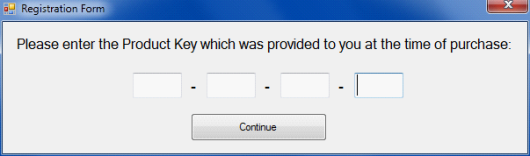
Please note that with previous versions of PIM we provided a dongle to validate licenses. The dongles are not used with PIM DEAsoft-V3.
8. The final stage of the installation is to restart your computer after the installation is completed.
9. Now you are ready to run PIM DEASoft-V3. Double click on the icon which will have already been created on your desktop. Alternatively run it from the Start menu.
